How To Calculate Form Conversion Rates in Excel or Sheets
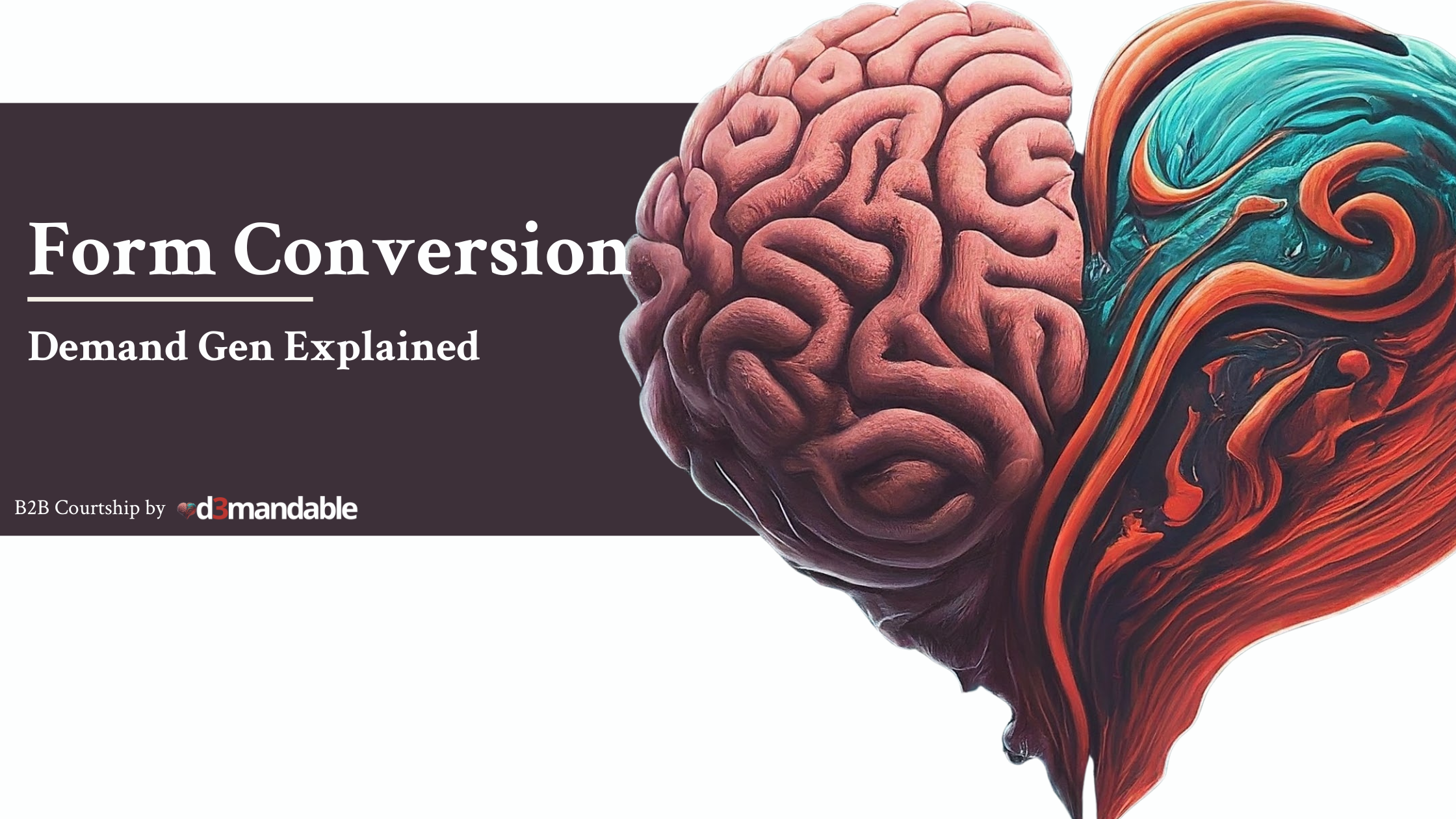
Introduction
Calculating form conversion rates in Excel or Sheets is a crucial step in assessing the effectiveness of your online forms. Whether you're collecting leads, conducting surveys, or processing orders, understanding how many people are completing your forms can help you identify areas for improvement and optimize your results.
Why it's important
Form conversion rates tell you how well your forms are performing at achieving their desired goals. A high conversion rate indicates that your forms are clear, concise, and effectively guide users towards completion. Conversely, a low conversion rate suggests that there may be friction points in your form that are preventing users from submitting it.
By regularly calculating your form conversion rates, you can gain valuable insights into:
- The effectiveness of your form design and layout
- The clarity of your form questions
- The impact of different calls to action (CTAs)
- The overall user experience of your form
How to calculate form conversion rates in Excel or Sheets
There are two main ways to calculate form conversion rates in Excel or Sheets:
Method 1: Using manual formulas
- Identify your data: Locate the cells containing the total number of form views and the total number of form submissions.
- Write the formula: In an empty cell, enter the following formula:
=C2/B2*100(assuming your form views are in cell B2 and your form submissions are in cell C2). This formula will divide the number of submissions by the number of views and multiply the result by 100 to express the answer as a percentage.
- Format the cell: Select the cell containing the formula and apply the percentage formatting style.
Method 2: Using pivot tables
- Create a pivot table: Select your data range and go to the Insert tab, then click PivotTable.
- Group your data: Drag the "Form View" field to the Rows section and the "Form Submission" field to the Values section.
- Calculate the percentage: Right-click on the value in the Sum of Form Submission column and select Show Values As. Choose the % of Row Total option to express the value as a percentage.
Tips for improving your form conversion rates
- Keep your forms short and to the point.
- Use clear and concise language.
- Avoid using unnecessary jargon.
- Make sure your forms are mobile-friendly.
- Test different form designs and layouts.
- Use a strong call to action (CTA).
Calculating your form conversion rates in Excel or Sheets is a simple but powerful way to track the performance of your online forms. By understanding how well your forms are converting, you can make data-driven decisions to improve their effectiveness and achieve your desired results.




